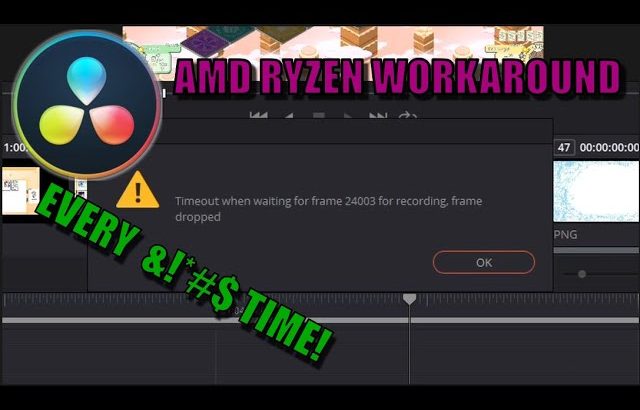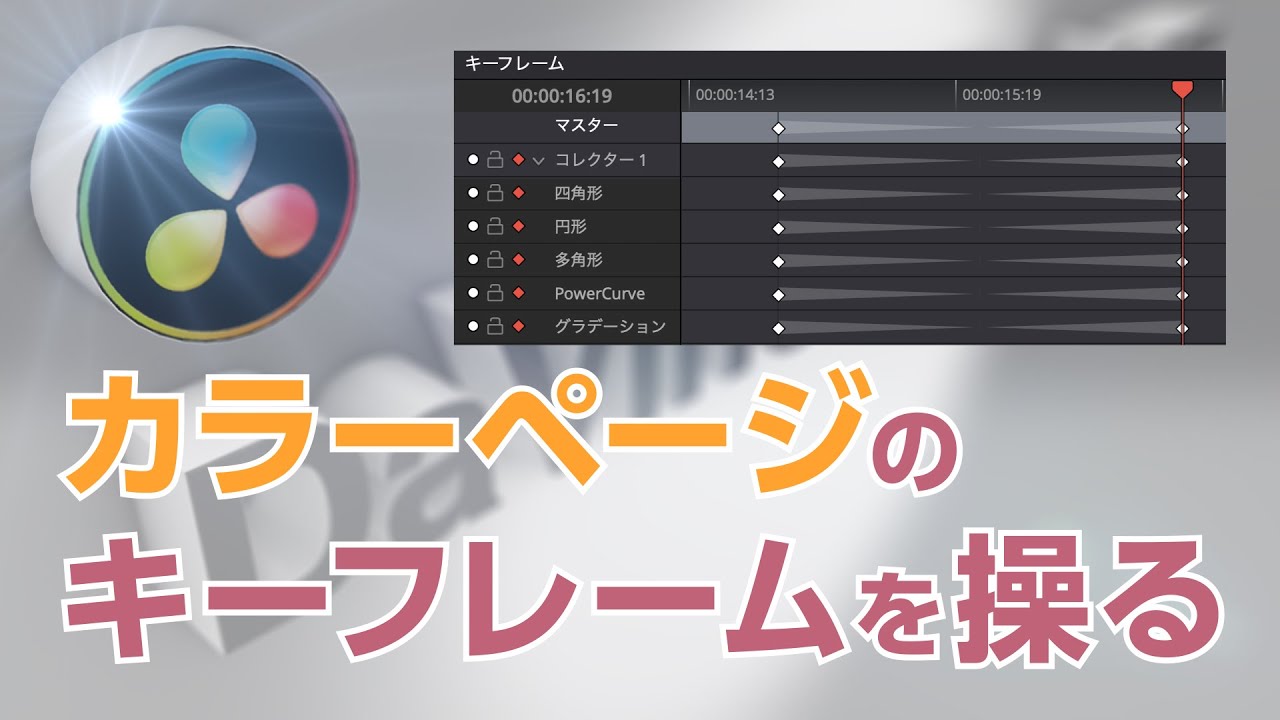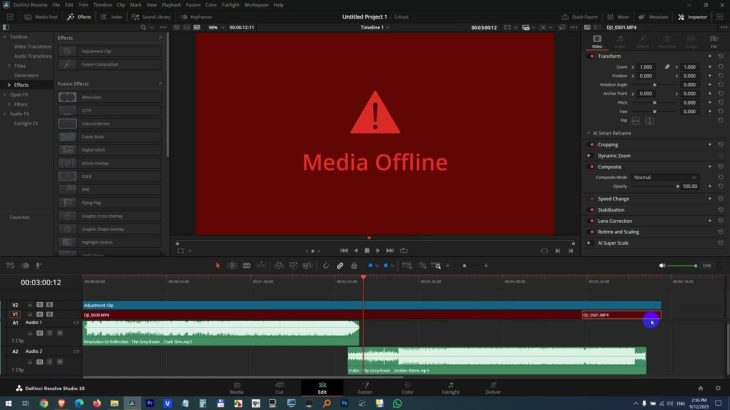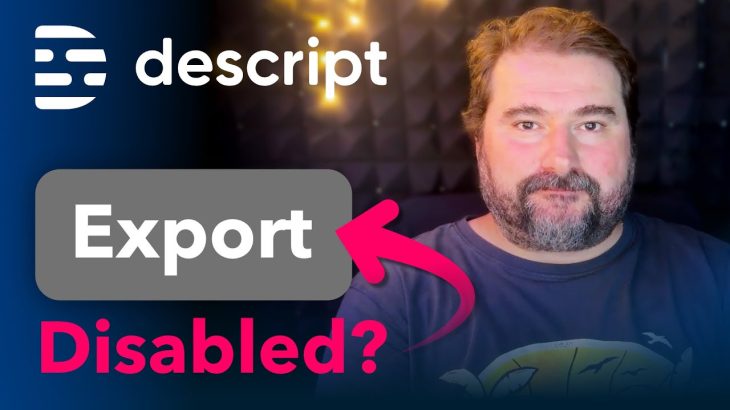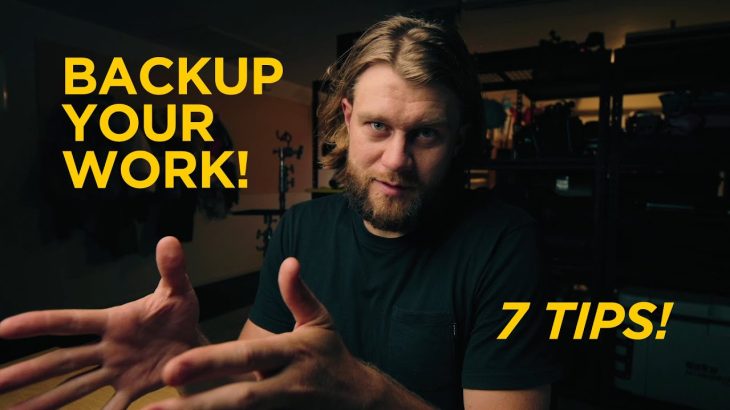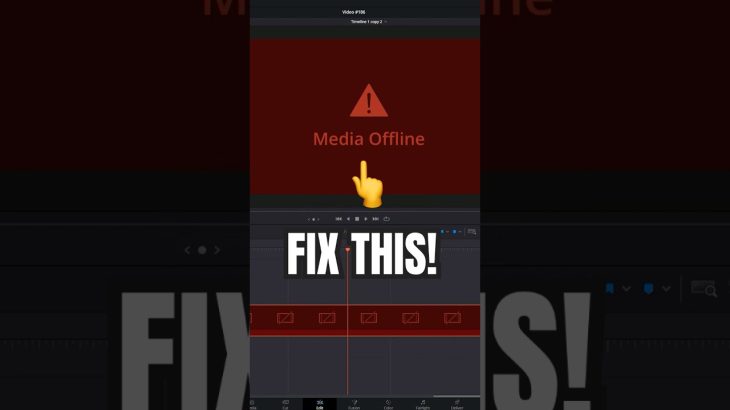These are two workarounds that solved the issue of dropping frames and crashing while rendering, for me. And an explanation of why i think this is happening.
WARNING: CHANGING BIOS SETTINGS CAN MAKE YOUR PC UNSTABLE. ONLY CHANGE IF YOU ARE COMFORTABLE DOING SO, AND KNOW HOW TO RECOVER IF SOMETHING GOES WRONG.
“This issue has been plaguing me and thousands of others,
and there are many different ways people have fixed it or worked around it
After some detective work i’ve figured out what works for me
and it may work for you if you’re running an AMD Ryzen platform.
#1
-Set up your render as normal in the deliver page
-Click on the file tab and change the render speed to something slower.
-The sweet spot for my system is 50fps. try different speeds to find yours.
**this does make the render work slower, but more stable.**
#2
-Enter your bios by holding SHIFT and clicking restart in the windows power
menu
-Click troubleshoot
-Advanced options
-UEFI firmware settings
-Restart
-Once in bios find the Precision Boost Overdrive setting
**mine is in advanced mode**
-Overclock settings
-Advanced CPU configuration
-And disable it.
After you render your video reenter the bios and change that back to auto
so you get the most out of your processor while gaming and doing other tasks
So, i spent days trying to figure out why i kept timing out on frames.
What i could tell from investigating is when resolve was rendering
a pretty intensive clip it would send my cpu into boost.
Then if the next clip was pretty plain, my cpu would drop out of boost.
90% of the time resolve would panic and drop the frame causing it to crash.
by rendering at a slower speed it would not trigger the precision boost overdrive and completed everytime.
Also, disabling PBO lets me render at maximum speed since it won’t trigger the Overdrive.
Hope this helps.”
Support WeasilPC on Patreon: https://www.patreon.com/user?u=35168068