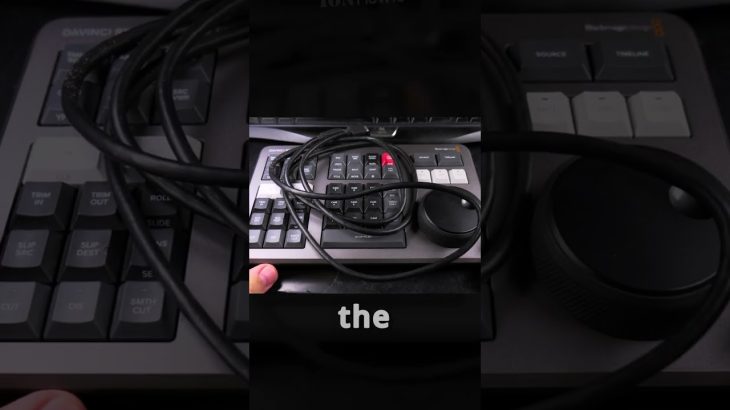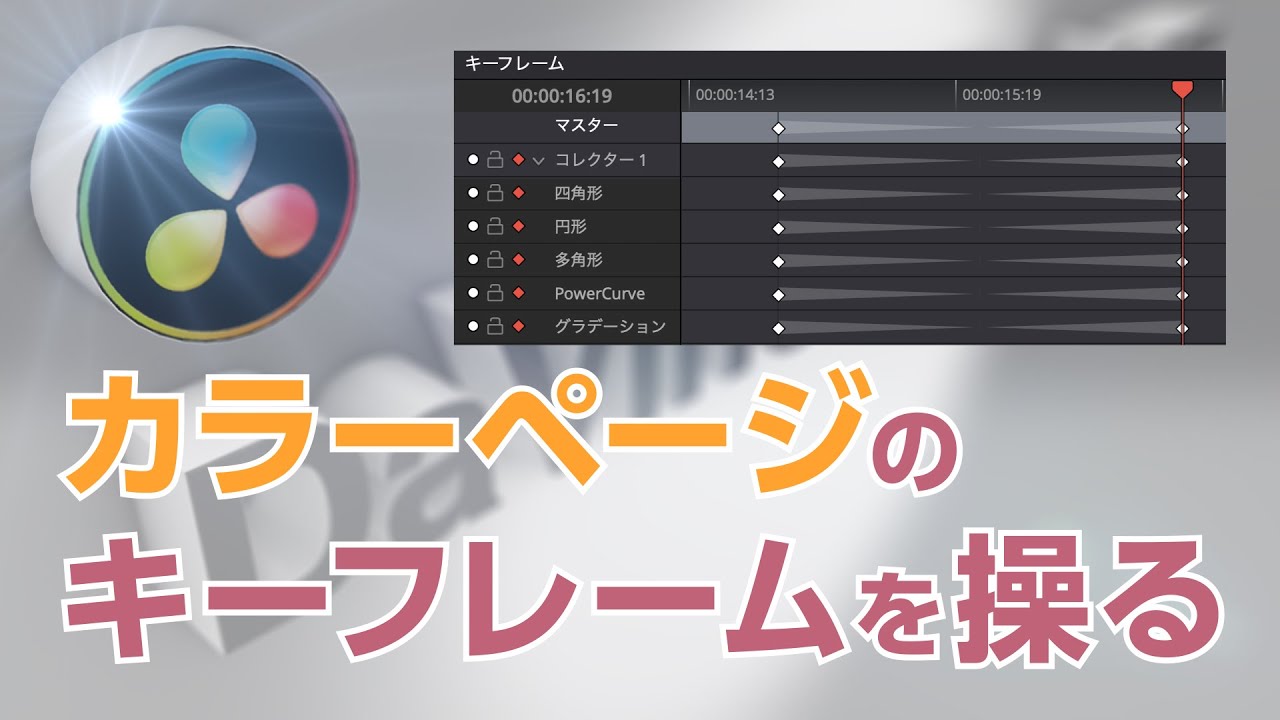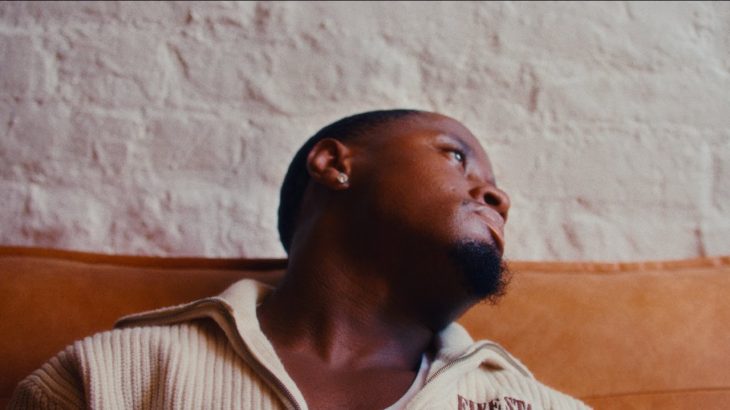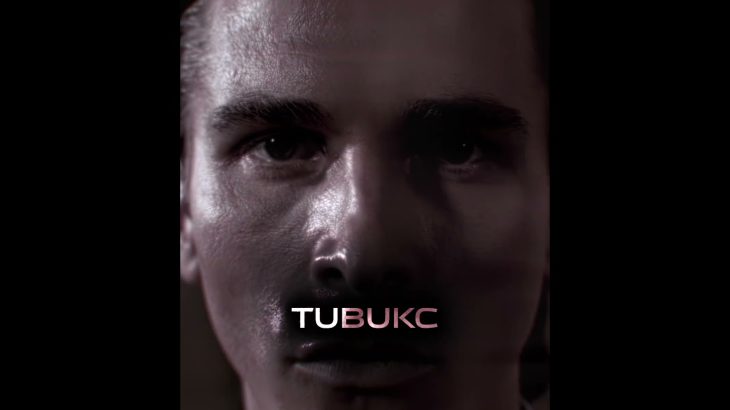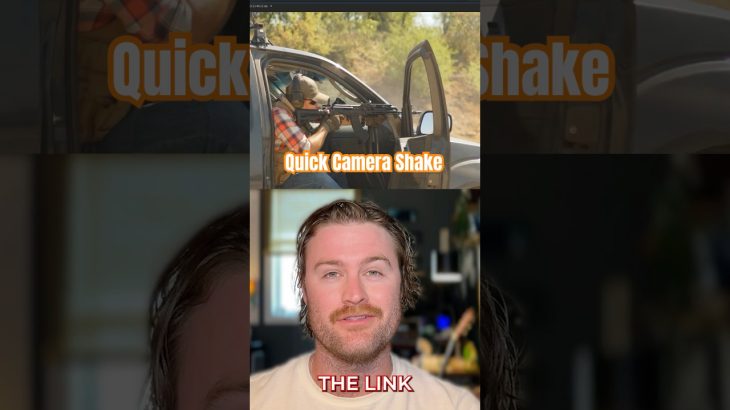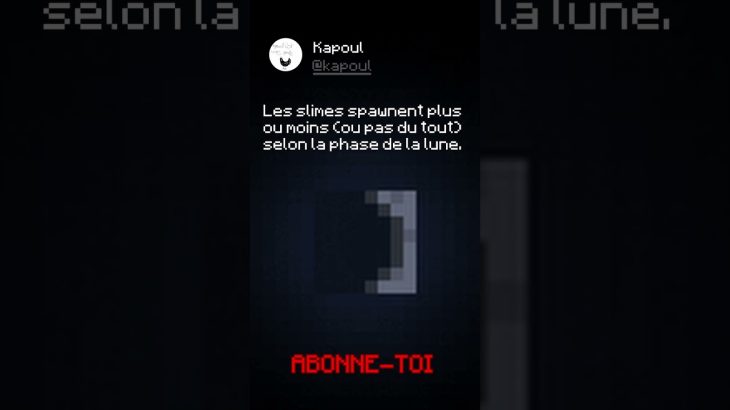DaVinci Resolve 19 Speed Editor Firmware Update https://www.ionhowto.com/davinci-resolve-speed-editor-unboxing-setup-first-use/
DaVinci Resolve Speed Editor connect to computer via USB-C cable to start firmware update.
Unboxing https://youtu.be/Tf3QGOdlF2U
Using the Cut page in DaVinci Resolve Studio 18 https://youtu.be/1AIG3QWpZpE
The jog wheel of the speed editor feels really locked-in with the timeline or source monitor.
Any small slight movement on the jog wheel reflects in real time on the screen timeline as if there was a physical belt connecting the speed editor jog wheel and DaVinci Resolve Studio.
The rotating dial feels solid and weighty but very well balanced as seen in the video.
Jog wheel can function as a shuttle wheel which I personally don’t like much and for fast scrolling thru the timeline.
The scroll feels really effective at going thru a lot of footage fast finding what is needed.
In the video you can see my first edit with the speed editor and how easy it is to use to put a timeline together.
Amazon:
DaVinci Resolve Speed Editor https://rex.red/davinci-resolve-speed-editor *
DaVinci Resolve Editor Keyboard https://rex.red/davinci-resolve-editor-keyboard *
USB-C right angle cable https://rex.red/usb-c-right-angle-cable *
Bluetooth adapter usb 5.0 le https://rex.red/bluetooth-adapter-usb-5.0-le *
Asus usb-bt500 bluetooth 5.0 usb adapter https://rex.red/asus-usb-bt500-bluetooth-5.0-usb-adapter *
The DaVinci Resolve Speed Editor comes with a full DaVinci Resolve Studio 18 license 18.1 at the moment
Not only that but you can activate one license on 2 computers at the same time.
Before first use, plug in the USB cable to charge 2-3 hours minimum.
Update the speed editor firmware when asked but only if the speed editor battery is more than 30%-50%.
I love it really love the solid feel of the wheel with rubbery edges.
Used it on 3-4 videos already and feels like learning to assemble a timeline with the speed editor is much easier than I initially thought.
Wish I’d purchased the speed editor earlier.
The speed editor has many functions for quick transitions and cut options.
Watch the video carefully without skipping to see all the steps needed in this video.
Subscribe and click the Bell to watch more videos.
IONHowTo https://www.youtube.com/channel/UCx4Qbp3iC97kQzj7e7g7slg
RedNumberONE https://m.youtube.com/channel/UCYdm-YlcfOvCbKeh60EkMZg
Buy merch https://store.ionhowto.com/
Check it, buy it, post it and tag it #ionhowto or #rednumberone
Join this channel to get access to perks:
https://www.youtube.com/channel/UCx4Qbp3iC97kQzj7e7g7slg/join
Contact email for business inquiries ONLY: diyrno (at) gmail.com
Any questions?
Feel free to ask in the comments section bellow.
Subscribe, Like and SHARE this video with your friends!
We earn money from qualifying purchases using our affiliate links.
Affiliate links are marked with a star. *
When you use our * links, you support this channel.
As an Amazon Associate I earn from qualifying purchases.
Telegram https://t.me/ionhowto
Website https://www.ionhowto.com/
Food Recipes: https://www.rednumberone.com/